Services
340 First St.
Utica, Nebraska
68456
Phone: (402)534-2261
Fax: (402)534-2761
Toll-Free: (800)869-0420
Hours of Operation
Monday - Thursday, 8:00 - 4:00 Central
Phone: (402) 534-2261
Fax: (402) 534-2761
Toll Free: (800) 869-0420
Key Personnel
Damon Osborne, VP & General Manager, dosborne@hfgroup.com
Landon Osborne, Conservation,
losborne@hfgroup.com
Tim Folkerts, Sales, Manager,
tfolkerts@hfgroup.com
Danielle Kucera, Customer Service & Office Manager,
dkucera@hfgroup.com
Carrie Black, Comic Books,
comicbooks@hfgroup.com
Library Summit
The following Library Summit cover colors are available:
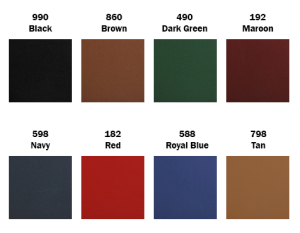
Fill-in Binding Ticket, periodicals - PDF
Interested in having your thesis or manuscript transformed into a beautifully printed and bound hardcover book? We can do that for you! It’s quick and easy — send us your book information and document through our book builder and expect your book(s) to ship between 3 to 10 business days. They come in a variety of sizes and colors with options for color and black ink pages, hot foil stamping, and we offer quantity discounts. Know that all hardbound copies will be bound in accordance with the ANSI/NISO Library Binding Standard.
Click here to prepare your On Demand Printing order.
FAQ
What needs to be done to my manuscript before sending it to print?
- Must be a PDF document.
- Only one PDF document will be accepted, up to 50mb in size.
- Must be ready to print, as is. We will not alter your document for you.
- All pages must be either 8.5″x11.5″, in either a landscape (wider) or portrait (taller) orientation. The document must be the same size and orientation as selected when ordering your book.
- DOUBLE-SIDED PRINTING: If wanting page numbers, the number must be included in the document if you want them printed in the book. We will not add them for you. We recommend having them centered.
- If you require a paper stock other than what we provide, please contact us. You can then either send us the paper stock for us to print on or send us the printed pages on the paper stock you want.
- If you have signature pages that need to be inserted within the book, please indicate that as a special instruction of the order.
Can I have a logo on the cover?
What cover colors do you offer?
Comic Books
Comic Book Binding Information
Dust Jacket Orders - File Upload
For inquiries about comic books, email comicbooks@hfgroup.com.
Starting a Comic Order
Whether this is your first order or you are building your library, the information below can help you make each book in your collection exactly as you want it.
Select the materials you want bound into hardcover books.
How many books in one volume?
-
- The maximum number of comics in one volume is 25 issues.
- Or if you are using Trade Paperbacks, you can combine up to 2″ of these into one volume.
- You can combine Comics and Trade Paperbacks into one book with a maximum size of 2″ using DFAB.
Submitting an Order
To submit a custom bound comic order, follow the steps below. For special items, please contact us with your inquiry.
- Download the Comic Book Binding Order Form.
- Use the Comic Book Binding Information & FAQ to select options on the Order Form.
- Complete one order form for each volume to be bound. Note: one volume is one set of comics to bind.
- Ship your comics and completed order forms to:
HF Group
ATTN: Comic Books
340 First Street
Utica, NE 68456 - Once your books are complete we will send you an invoice and ship upon receiving payment.
Packing
-
- Remove all material from bags & boards before bundling it.
-
- We will remove all covers from Trade Paperbacks unless instructed to leave them on.
-
- Avoid using tape on the order form. This paper will travel with the book and tape likes to stick to paper!
-
- Bundle each volume in the order you want it bound and place the order form on the top. We will bind the book as it is sent and will not collate.
Pack all the volumes into a box(es) and ship to the bindery. We'll get the books started and notify you when complete (or sooner if needed for covers).
Shipping
Upon completion of your order, we will ship using FedEx.
Note: We can ship anywhere in the world that FedEx will deliver to. All duties, tariffs, additional charges, etc will be paid by the customer.
Payment
We accept payment by check or credit card. Paypal is not accepted for comic book binding orders. Orders will be invoiced upon check-in and payment is due prior to processing of the books. We will contact you with shipping payment upon completion of the order.
NOTE: Books for which payment was not received for binding and/or shipping will become the property of HF Group after six months.
If we contact you for cover dimensions, please provide that information as soon as possible. If we do not hear from you within six months, the books will become the property of HF Group.
Textbooks
Preparation Guidelines
Rebinding is still the best way to get the most out of your school district's budget. We are always striving to serve our customers more effectively. Following these instructions will help us process your order more effectively.
-
- Please notify us in early April that you are expecting HF Group to rebind your books over the summer. All orders must be received by June 25th to guarantee that they will be returned by the start of school.
-
- Depending on location, you may be asked to ship orders of fewer than 75 books.
-
- Textbooks will be bound using PUR or Double Fan Adhesive Binding. Unless requested otherwise, All textbooks will be rebound using our T4C method, producing an attractive graphic cover for each book. In rare cases, we may be unable to produce a graphic cover image if the supplied book is not in good shape or the cover is missing. In this case, we will cover with Library Summit with stamped lettering on the spine.
-
- Pack textbooks in boxes of 40 lbs or less. If you can't lift it, we can't either.
-
- Please do not remove the covers from books prior to sending them in. If your books are missing covers already, we can still rebind them, but having the original covers is helpful.
-
- Boxes must be accompanied by a textbook count sheet and a purchase order. If you need boxes, we can provide them for you at a reasonable rate.
-
- Please have separate purchase orders for textbooks and library books, and box library books separately. Library books may be held until all textbooks have processed to ensure all schools receive textbooks back in time for school to start. Please be patient with the delivery of your school library books. For a quicker turnaround of your library books, consider sending them during the school year when we have a 30-day turnaround available.
-
- Mark on the boxes: school district, school name, and number of boxes (1 of 5, 2 of 5, etc).
-
- Ensuring the accuracy of your order is very important to us. This is one of the reasons we ask our textbook customers to include a count sheet with their orders. In our production process, order and title quantities are counted by a team member a minimum of three times, and then a final count is done before orders are packaged for delivery. In the event of a counting discrepancy between our records and the customer's, we attempt to contact the customer to inform them when the discrepancy is 5 or greater. Any discrepancies under 5 books will be processed and billed accordingly without making contact with the school.
-
- The count made at the bindery during processing will be the official count. No exceptions. If a book is damaged in the binding process, we will consider the replacement value to equal no more than three times the binding cost.
If you have any questions, please call our general office at (800) 869-0420. We will be happy to help with any questions or concerns you have.
Friendship Registers
Churches use friendship registers as a way to know who they are serving week to week. These attractive binders are stamped with foil on durable buckram material and are built to last decades. Paper pads have 50 sheets each, and can be replaced as needed. Registers can be made in portrait or landscape format, can include a pen holder, and a personalized insert can be used on the inside.
Hymnal Rebinding/Repair
We can rebind any standard hymnal. Extend the useful life of your church's hymnals and save money with our state-of-the-art Library Binding Institute approved methods.
Bible Restoration
We have decades of experience restoring rare and old books, including Bibles, which are our most commonly restored book. We offer archivally sound restorations on all types of printed matter. All of the materials used are acid-free, preservation tested items, and our processes are state of the art. Contact us for details about the restoration process.
Newspaper Binding Costs
Newspaper binding rates are determined by the number of volumes in each order, frequency of your order, and the features you choose for each volume, among other factors.
To receive a quote for Newspaper Binding please ne-sales@hfgroup.com and we will contact you shortly.
Please include the following information in your email:
-
- Number of volumes to be bound at this time
-
- Plans to bind regularly going forward
-
- Frequency of the paper's publication
-
- Size of the paper (tabloid or broadsheet, or dimensions if another size)
-
- Address papers are stored (we will let you know if pick up and delivery is available or if shipping will be needed)
-
- Additional features requested
-
- Contact name, email address, and phone number
Preservation
HF Group preserves current publications and archival material in bound volumes using library-certified binding methods. We can also create custom storage boxes and scan material into digital formats. Whether you are a daily paper looking for digital archive support or a local publication hoping to store your area's history we can help.
Methods
Newspapers measuring 17″ and under are bound using double fan adhesive binding. Newspapers over 17″ are sewn by hand. Both methods produce a durable volume with minimal loss to the gutter. The volume will then be cased into a hard cover made from Library Summit (8 colors available) with foil stamping (black, white, or gold) applied to the spine of the book.
Post Binding Option
Newspapers are stored in a book similar to a bound volume, but all the content is removable for later use. Holes are placed along the spine edge of each paper and placed into a hard cover housing. Posts are secured to the hard cover which allows the papers to be removed and used as needed, and then returned to the volume.
-
- Material is currently limited to 1″ thickness, but larger sizes would be available for large orders or ongoing orders.
Trimming
Newspapers can be trimmed smooth after being bound or left un-trimmed. Trimming will give each volume a smooth edge but can result in content being trimmed from the pages of the paper. Please indicate on your order form which method you would prefer, but HF Group cannot be held responsible for trimming into content on the page if trimming was selected.
How to Prepare Your Papers
Store papers flat and unfolded, keeping them in the order of publication.
-
- Papers that have been folded for an extended time require special handling and preparation at the bindery before they can be bound and a fee will be charged for handling.
Remove any portions of the paper, like advertisements, you do not wish to have bound.
-
- These can be removed by the bindery for a fee. Indicate this on your order form.
The number of papers bound into one volume will vary based on the size and number of sections in the paper. A maximum thickness of 2″ is suggested per volume.
Shipment
Ship your papers directly to us. We'll complete the binding request and return your papers bound.
HF Group
340 First St
Utica, NE 68456
Completing an Order Form
As is the case with many of our services there are a number of variables to consider before starting a project. Our Newspaper Order Form identifies many of the common questions.
Trimming
Please indicate whether you would like the volume trimmed or not. We suggest NO TRIM to avoid trimming off content.
HF Group is not responsible for trimming into content if TRIM was selected.
Library Summit
HF Group offers 8 colors of Library Summit for use on newspapers. Color selections can be found here.
Foil Stamping
Newspapers include stamping on the spine to include the name of the publication and date range included in the volume. Foil colors available are Black, White, and Gold.
Stamping Instructions
If you have bound a volume with us before we can repeat the choices to match the previous book.
If this is a new order, or a change to a previous order, fill in the text, year, and date range you want stamped. Simply leave any of these blank if you do not want them stamped.
Let us know how you want the papers grouped.
Binding Ticket Information
The binding ticket PDFs will produce two tickets on an 8.5″ x 11″ page. Please note when completing binding tickets, these fields are mandatory:
Name and Address Title (including Vol., Issue, Date, and any other info to be printed on spine)
Material Color (please indicate by color number) Library Summit
Stamp Color (black, gold, or white)
New Title/previously bound by HF Group/previously bound by other (please mark one)
Optional Fields are:
Special Instructions for the bindery (if any)
Collation Use Fields (highly discouraged as these entail additional charges)
When our bindery produces an order for any customer with periodicals, we return with the order pre-printed binding slips (example below). The customer keeps these filed. When submitting another volume of the title for binding in the future, the appropriate ticket is pulled from the file, and the variable information for the new volume is added. The ticket is attached to the book block bundle and boxed for shipment. Each volume has a unique ticket even if they are all of the same title. These tickets provide all the necessary information for our bindery to produce new bindings that will match the previous ones, and that will allow us to continue to match them in the future.
Preparing a Binding Order
Please put all books in boxes with a total weight not exceeding 40 pounds each. On the tops of the boxes, write your institution or account name, "HF Group", and the number of boxes in the shipment. Enclose the total number of books being sent in the box, along with a purchase order and any special instructions you may have.
WITHOUT A COUNT SHEET OR A LIST OF TITLES, HF GROUP CANNOT BE HELD RESPONSIBLE FOR ANY RESULTING DISCREPANCIES.
Lamination Guidelines
If you will be furnishing materials to HF Group to be laminated, such as graphic covers or dust jackets, please review the following information. Failure to adhere to these guidelines will result in increased cost for your project.
-
- We stock lamination rolls that can accommodate paper in various sizes and that accommodate most of our standard requirements, but what we have in stock can change during different seasons of the year. So please check with your bindery representative before sending us printed materials for lamination. We will check current inventories and make sure we have the proper size lamination for your project.
-
- Provide at least ½" of white space on either the left or right edge of the untrimmed press sheet (see diagram).
-
- Paper stock supplied should be 100 lb gloss text weight (coated 1/s or 2/s) for hard cover books.
- For soft cover books, please contact us.
-
- Provide a minimum of ¼" on both the top and bottom edges of the supplied press sheet (see diagram).
Design Considerations
There are some important practical considerations to follow when designing a printed, laminated cover for hard cover binding. Because lamination on digital, toner-based printing is not the same as lamination on offset printing, you should be aware of these considerations when designing for short run length, digital print jobs with film lamination. Toner is essentially a dust like material riding on top of the sheet of paper, whereas offset ink will blend with the paper and is much easier to laminate over.
Lamination over several layers (C-M-Y-K) of toner can be challenging to say the least. After the book is cased in, it is critical to apply heavy pressure to the hinge area to ensure the glue bonds the cover tightly to the end sheets. There have been several advances in film laminate materials recently and many of the issues we have had in the past with de-lamination in the hinge area of the cover have been eliminated or greatly reduced.
Lay-Flat Lamination
There are different opinions in the marketplace about lay-flat lamination. We have been told by very reputable film lamination suppliers that a true lay-flat laminate has not really been made yet. We can only go from the experiences we have so far.
One point to consider is when laminating an extremely wide sheet of paper (such as a landscape format dust jacket). There may be the possibility of edges curling on the shorter and/or longer edges. When this occurs, and we cannot get the lamination to lay flat, the solution is to laminate the reverse side of the sheet as well. This will allow the sheer to lay-flat, but will be an additional expense. We will try to alert our customers to the possibility of this happening, but it is sometimes unpredictable and dependent on the artwork and print device that produced the job.
